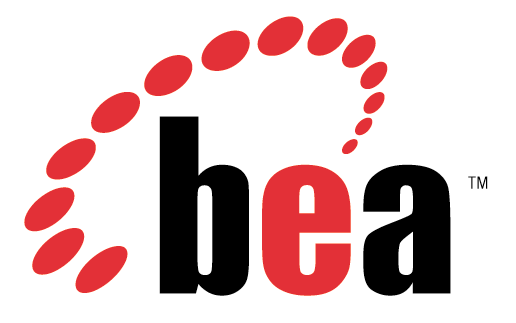
After you install Directory Server Enterprise Edition, you can deploy theWARfile to access
DSCC. Refer to the following procedure for deployment instructions:
▼ To DeployWAR FileWith BEAWebLogic Server
The following example shows how to install DSCC in BEA WebLogic Server on a Solaris 10
system.
1.Create theWAR file for DSCC.
$ install-path/bin/dsccsetup war-file-create
For native packages installation, theWARfile is created in the /var/opt/SUNWdsee7/ directory.
For zip distribution installation, theWARfile is created in the install-path/var directory.
2.Initialize the DSCC registry.
$ install-path/bin/dsccsetup ads-create
Choose password for Directory Service Manager:
Confirm password for Directory Service Manager:
Creating DSCC registry...
DSCC Registry has been created successfully
3.To create server instances on the same host where DSCC is deployed, register the DSCC agent in CommonAgent Container.
$install-path/bin/dsccsetup cacao-reg
Type the following command to check the location and other statistics of your war file and
DSCC registry:
$ install-path/bin/dsccsetup status
4.Deploy theWAR file.
a. Browse theWebLogic console using http://localhost:7001/console.
b. Goto base_domain/Deployments.
c. Click Lock and Edit.
d. Click Install.
e. Click Upload your file(s).
f. In Deployment Archive, select install-path/var/dscc7.war.
g. Click Next.
h. Select dscc7.war and click Next a few times and Finish.
i. Click Activate Changes in the top left corner.
The dscc7 deployment must be in the active state.
Note – The above steps are an example of how dscc7.war file is deployed into BEA WebLogic
Server. The BEA WebLogic Server documentation is the only trustable source of information
for deployingWARfiles.
5.Use http://hostname:port/dscc7 to connect to DSCC.
The default port number for BEA WebLogic Server is 7001.
The Directory ServiceManager Login page displays.
















0 comments:
Post a Comment